How to Update A Records - DNS Management
What is an A Record?
An A Record assigns an address for your domain to a specific IP (www to 12.345.678.90). Domain owners typically use it to control which specific servers host a particular function associated with their online presence (website, email, etc.) Many other DNS records require an associated A Record in order to function properly. The usual A records to update when changing the IP address are the '@' and 'www' A records.How To Update A Records?
- Log in to your Domains Dashboard.

- On the dashboard, select the domain you wish to update the A records.
There are two views in the Domains dashboard - the Card and List views. Click on the view icons to switch to your preferred view.
- Choose the domain you wish to modify.
In the Card view, click the domain's Manage button.

In List view, click the domain or its gear icon on the right-hand side.

- Click on DNS & Nameservers in the left-hand menu.
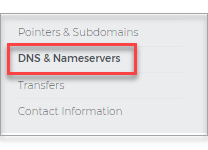
- On the DNS & Nameservers page, select the DNS Records tab.
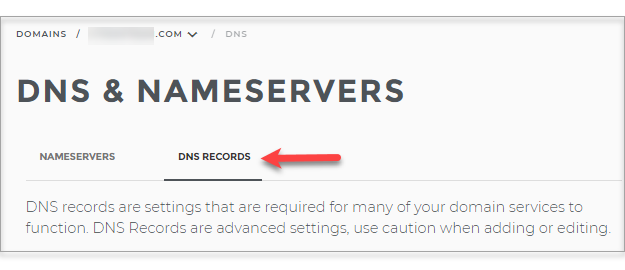
- Add a new A Record by clicking the blue + button.
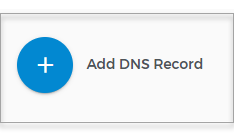
- Or, click the three dots next to the A record you wish to edit or delete.
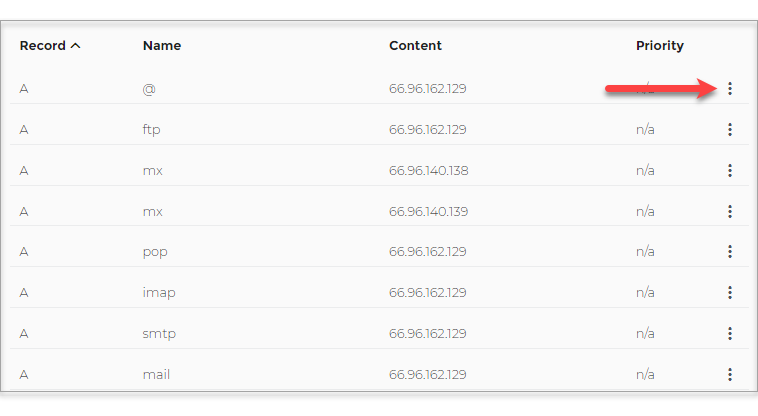
- Make your revisions and click on Update DNS.
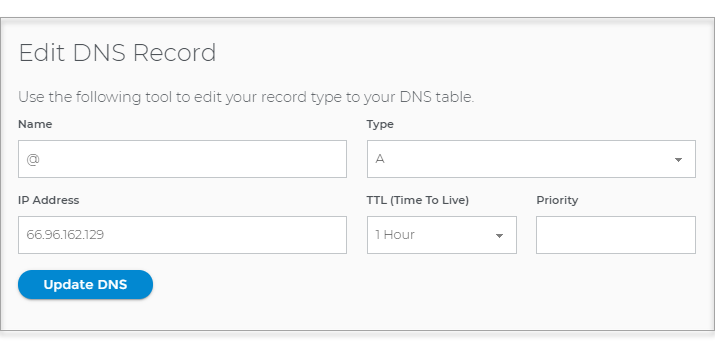
Note: DNS record changes may take 24-48 hours to take effect. For DNS terminologies, please click here.
Related Articles
How to Update DNS Records - DNS Management
How to Update MX Records
How to Update CNAME Aliases - Canonical Name
How to Update TXT and SPF Records
DNS Records Explained - Domain Name System Management