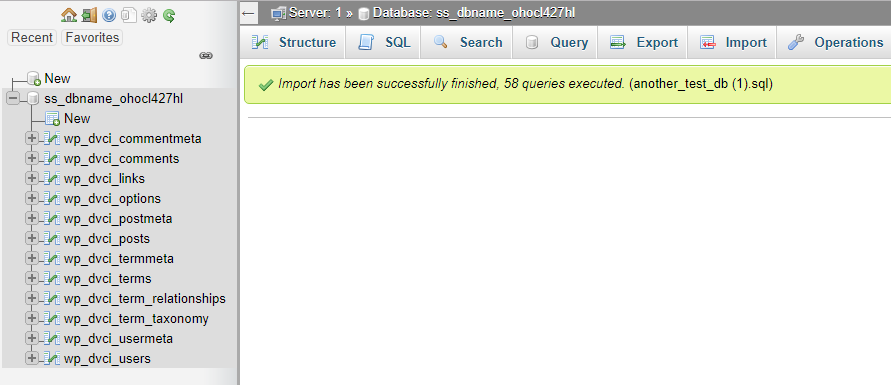How to Backup and Restore a MySQL Database
How to Back up a MySQL Database
To create an on-demand MySQL database backup (all tables):
Please ensure that you have a current hosting plan before creating a database; otherwise, this step will not be visible to your account.
- Log in to your Hosting Dashboard.

- In the left pane, click MySQL Management.
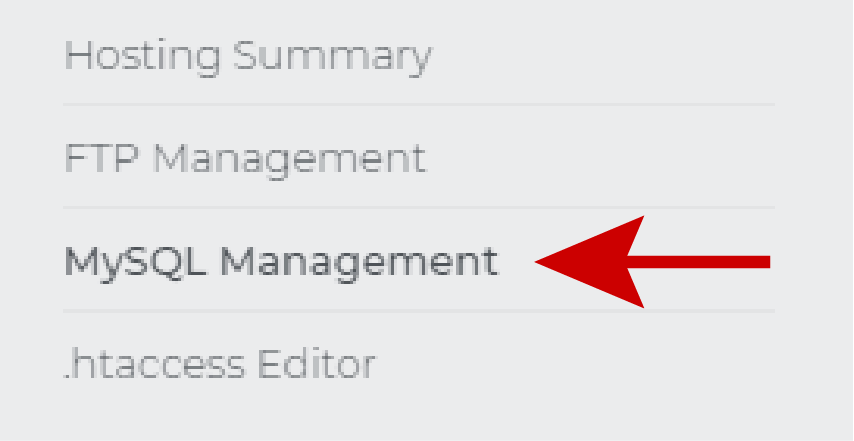
- Click Manage on the database you want to access.
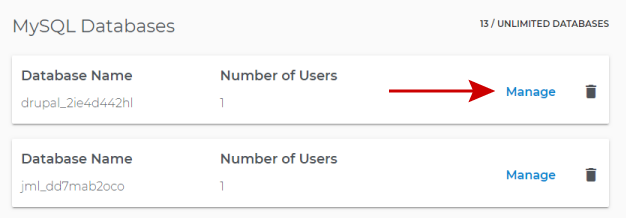
- Click on phpMyAdmin for the selected database.
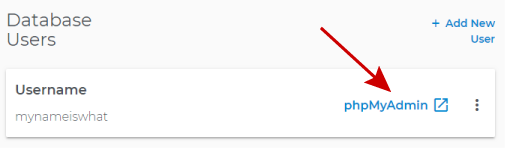
- With your database selected in the left pane, do the following:
- Click on the Export tab.
- Choose the Quick method to export all tables in your database.
- Under Format, select SQL from the drop-down menu.
- Click Go.
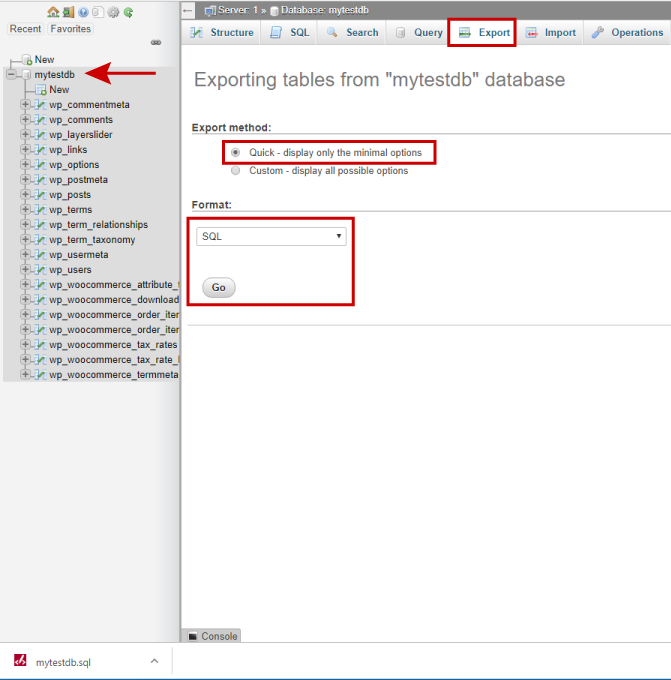
- Your database is available for download and other options.
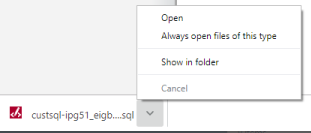
Important: If your database is larger than 64MB, you may want to download separate groups of database tables instead of everything all at once. We recommend this because the maximum file size you can upload when restoring your database is 64MB (65,536KB).
How to Import a MySQL Database
Note: If you already have a target database, skip to Step 6.
To create a new MySQL database:
- Log in to your Hosting Dashboard.

- In the left pane, click MySQL Management.
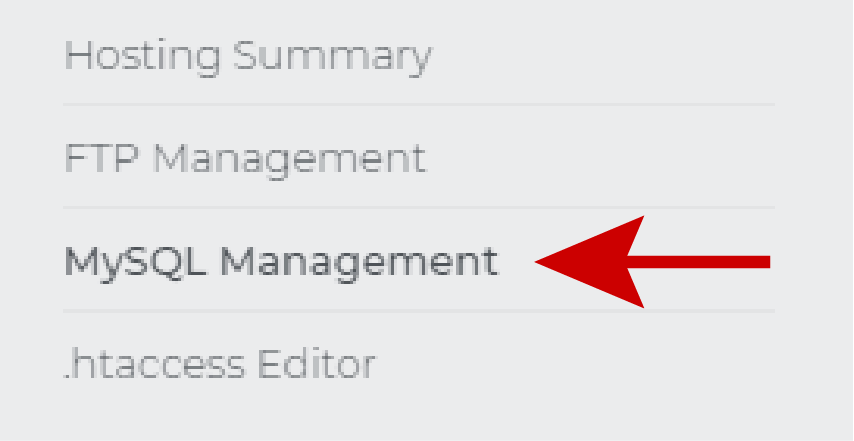
- Click the Add Database icon.
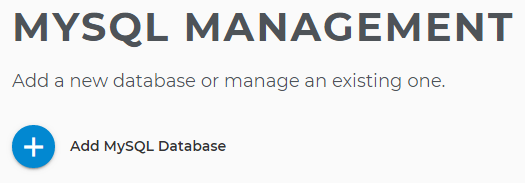
- Name the database.
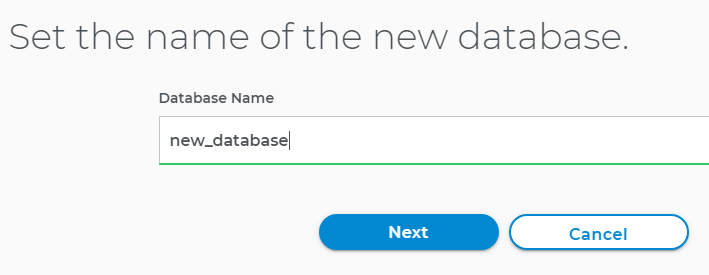
- Create a username and password. The database is created for you, with the username and password applied to the first user.
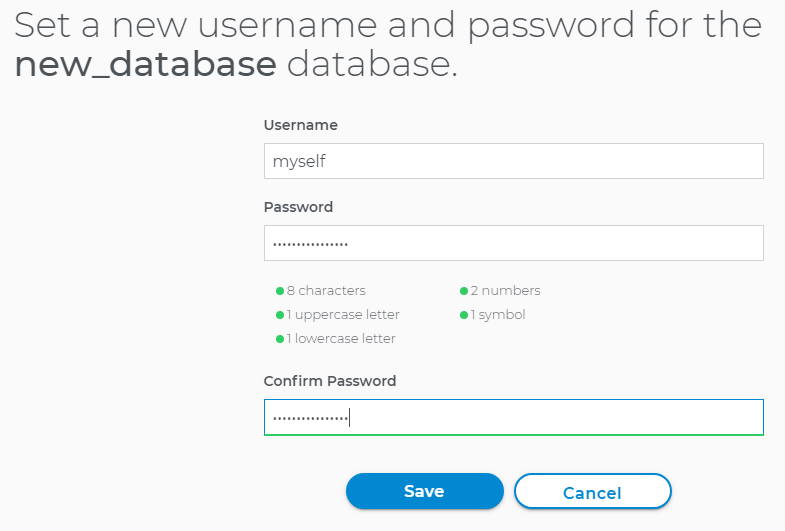
- Set the privileges for the new user.
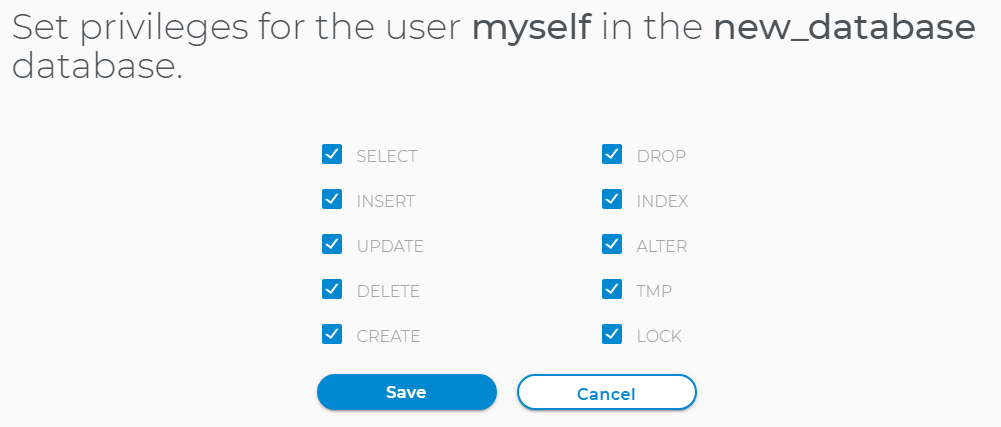
- Select the database that you want to import to.
- Click Access phpMyAdmin.
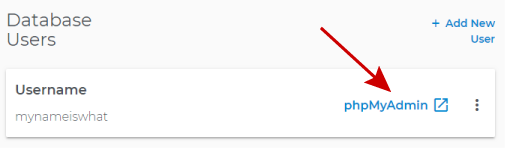
- Click the Import tab on top.
- Click Choose File and select the database file you want to import.
- Click Go.
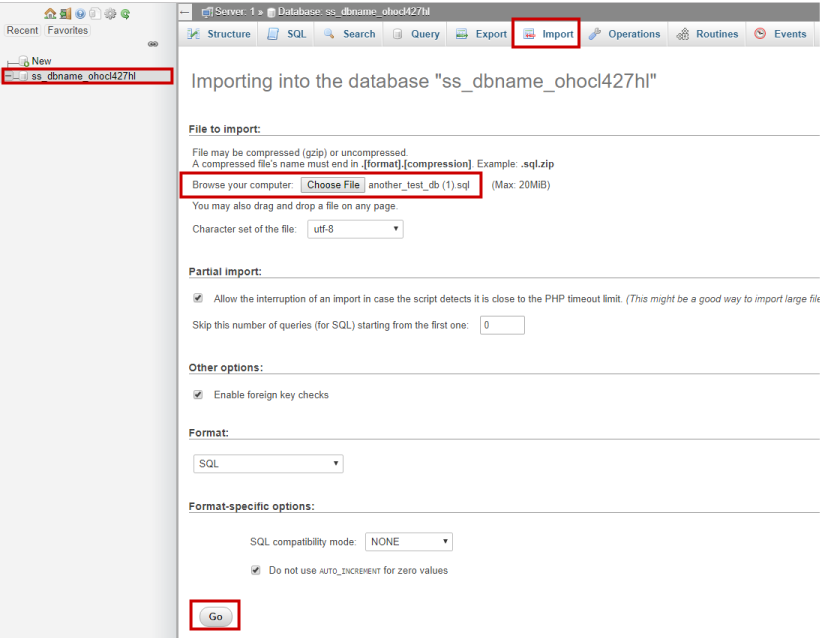
- Once your database is finished importing, you will see that your new database is now populated with your imported database information.