Account: How to Change or Reset Your Account Password
- Forgot Password
- Password Requirements
- Change Your Password
- Forgot Username or Domain
- No Access to Administrative Email
- New Customer Accounts
- Password FAQs
Forgotten Password: How to Reset Your Password
- Click Login on our home page or go to the Account Login link.
- Click on Forgot Password.
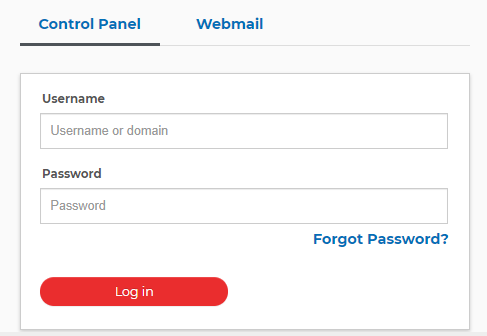
- Type in your Username or one of your Domain names and click Send Email Link.
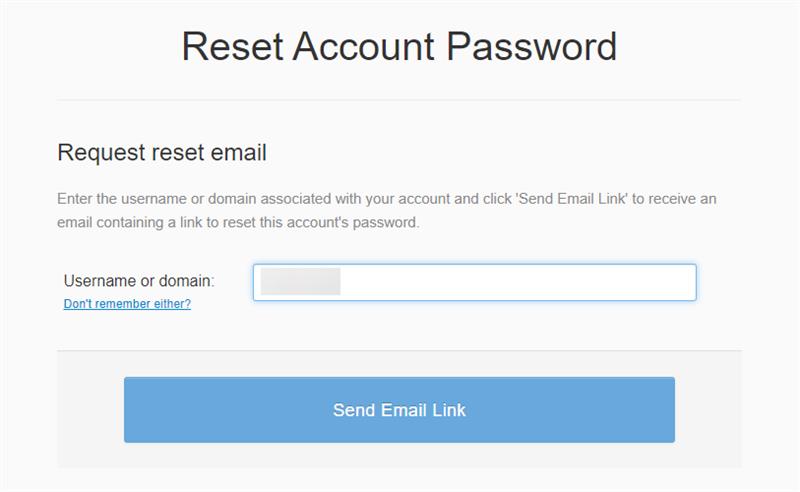
- You will see a confirmation link requesting that you check your administrative email address on file.
Note: The reset link is valid for 60 minutes.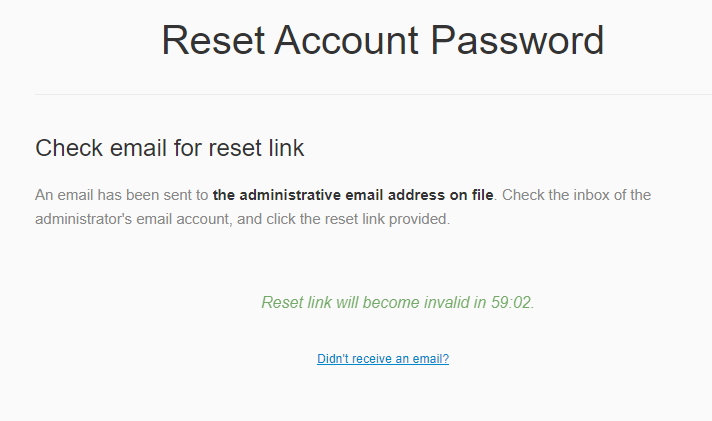
- Within a few minutes, you will receive an email with "Your Password Reset Request" in the subject line. This email will contain a password reset link.
If you do not see the email in your inbox within a few minutes, please check your spam folder.The reset email message may look like this:
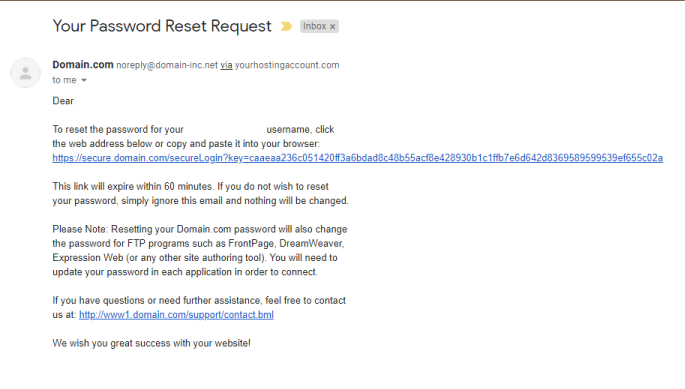
- Click the link in the email, you will next see the Reset Password screen.
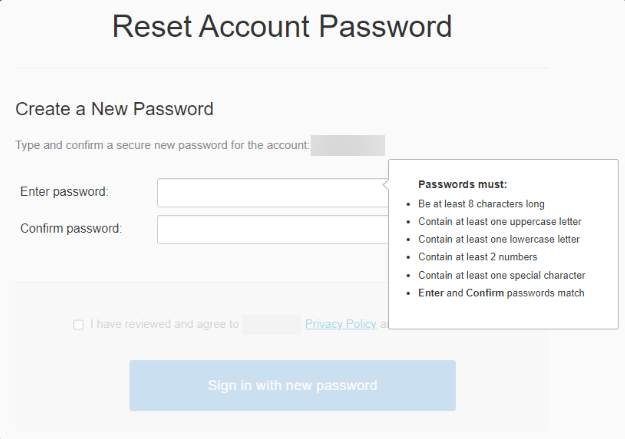
- Passwords must:
- Be at least six characters long
- Contain at least one uppercase letter
- Contain at least one lowercase letter
- Contain at least two numbers
- Contain at least one special character
- Enter and confirm the password to ensure they match.
- Review and confirm the Privacy Policy by checking the box
- Click Sign in with a new password button.
Top of PagePassword Requirements
Strong Very Secure 6 Total Characters
2 Numbers
1 Special Character
1 Uppercase Letter
1 Lowercase Letter8 Total Characters
2 Numbers
2 Special Characters
1 Uppercase Letter
1 Lowercase Lette
Additional Requirements:- When changing your account password, the new password must meet the Strong or Very Secure minimum requirements.
- 45 maximum total characters allowed.
- It must be different from your account's username.
- When changing your account password, the new password cannot match the last three passwords used on the account.
- Your browser must allow cookies on our website (this is already enabled by default).
Important: If you are still having an issue, please contact our phone or chat support.
How To Change Your Account Password- Click Login on our home page or go to the Account Login link.
- Log in to your Domains Dashboard.
- Click the down arrow next to your username and select Account Settings.
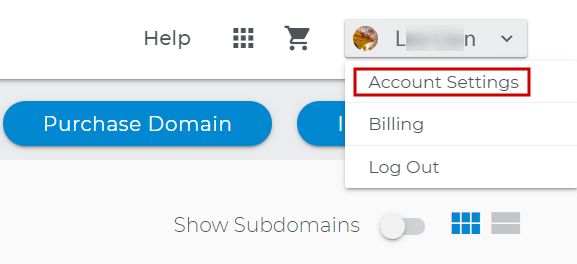
- In the left menu bar, click on Change Password.
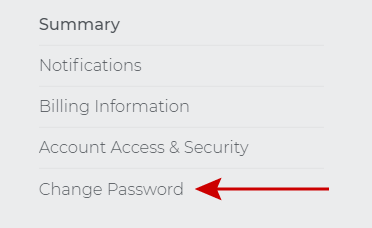
- Enter your old and new passwords and click on Change Password.
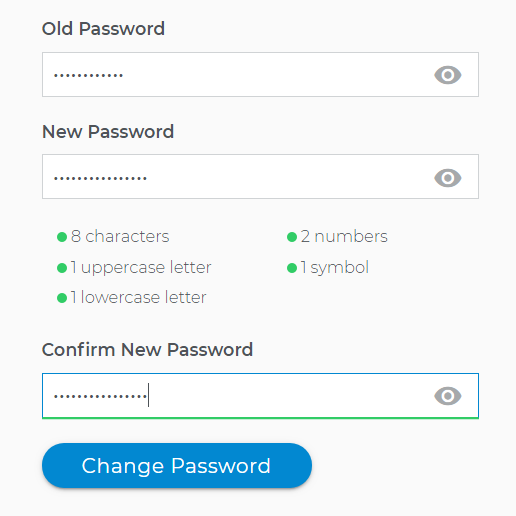
- Your password has been reset.
Forgot Your Username or Domain Name
To change the password of an account, you must provide either the Username or the Domain name. If you are unsure of the Username or Domain on your account, contact the account owner for assistance. You can also check your email as the account that you have with us is addressed by the Username. For account or billing changes, the administrative email will receive a notification, and the Username will be in that notification. The Domain name is usually the name of the website or what you put in the address bar to search for your live site.
Tip: Try to check the latest email or bill sent to you, it will show your Username, saying your (username) account.
No access to Administrative Email
In the event that you do not have any access to your Administrative email and cannot recover it, you can still recover the account by following the Ownership process on this page. If you are the administrator for the account, please determine the type of account you are requesting information for.
If you are requesting access/information for:
A Business Account:Please see this page with the requirements for proof of ownership on a business account. The following will be required.
- Business license
- Certificate of Incorporation
- A 501(c)(3) letter from the IRS
- Any other government-issued documentation of business ownership.
- Updated email address to be contacted at.
If you've tried these steps and are still having trouble logging in, contact us.
A Personal Account:
Please see this page with the requirements for proof of ownership on a personal account. The following will be required.
- Government-issued driver's license or identification card showing the customer's name and address.
- Updated email address to be contacted at.
If you've tried these steps and are still having trouble logging in, contact us.
New Customer Accounts
If you have signed up for a new account, please check the email that you have used during the sign-up process. You will create your new account password from a login link in that email with the subject line "Your Password Reset Request". Once you have created your password, then you can access your account.
Password FAQs
What Is A Special Character?
A special character is described as a punctuation symbol or other non-alphanumeric character. For example:
Top of Page- ! Exclamation Mark
- @ Commercial At
- # Number Sign
- $ Dollar Sign
- % Percent Sign
- ^ Circumflex
- & Ampersand
- * Asterisk
- ? Question Mark
- _ Underscore
- ~ Tilde
- , Comma
- . Period
- / Forward Slash
- < Less-Than Sign
- > Greater-Than
- - Hyphen, Minus
- = Equals Sign
- + Plus Sign
- ( Left Parenthesis
- ) Right Parenthesis
- ] Right Square Bracket
- { Left Curly Bracket
- } Right Curly Bracket
- ; Semi-Colon
- \Back Slash
- ' Quotation Mark
- ' Apostrophe
How Can I Create A Secure Password?
Social Engineering
 and Brute Force
and Brute Force  are popular ways for hackers to gain access to your account. Here are additional guidelines to help make your password even more secure:
are popular ways for hackers to gain access to your account. Here are additional guidelines to help make your password even more secure:- Use a longer password. Longer passwords are generally more secure than shorter passwords.
- Mix, match, and replace letters for numbers or special characters (such as using '@' for 'a').
- Avoid commonly used passwords and password variations (such as 'password12!' or 'admin123!').
- Avoid using passwords that match well-known information about yourself (such as your last name).
- Make your password memorable so that you do not have to save it into your browser. Anyone with direct access to your computer can locate your saved passwords.
Important: We also recommend that you create a secure password for your administrative email address.
How Can I Make My Secure Password Easier To Remember?Recording your password anywhere (such as writing it down on a piece of paper, typing it into a text file on your computer, or saving it to your computer browser) can increase the risk of your password becoming compromised. Creating a memorable password can help increase its security because you will not need to record it anywhere. Here are some ideas you can use to make your secure password more memorable:
- Consider using an entire phrase for your password (example: 'TheChickenCame-1st')
- Consider trading out regular letters for special characters (example: 'Th33ggC@m3F1rst')
- Consider logging in to your Control Panel regularly.
How Do I Change My Password If I Can't Log In?You can trigger a password reset from the log in screen. If you are experiencing any issues receiving the password reset email or are otherwise unable to log in, please contact us for help.
Why Am I Constantly Having To Reset A New Password?If you are constantly forced to change your password each time that you log in, please contact us.
Why Am I Unable To Log In To My Account?Most likely, you may be using incorrect login credentials. Double-check to make sure you are using the correct user name (or domain name) and password, and see if your capslock is turned on by accident. Please see this article Account: Unable to Log In for more info.
Important: More than six failed login attempts within five minutes will lock your account for three hours. Please contact us to have your account unlocked.
Didn't Receive Password Reset EmailIf you are having difficulty receiving the Password Reset Email, please review the following suggestions:
- Double-check to make sure you are using the correct spelling of the user name (or domain name)
- Ensure caps lock is turned off
- Check to see if it was received in your Spam/Junk folder.
- If you have any business associates who administer the account, be sure to check with them to see if they have received the email.
- If you've tried these steps and are still having trouble logging in, contact us.
To edit your Security Question and add other Authorized Users to your account, check out Account Settings and Contact Information.Are you trying to change your email account password? See, Email Management: How to Change a Mailbox Password.
Related Articles: - Type in your Username or one of your Domain names and click Send Email Link.