How to Update PHP for WordPress
WordPress and PHP
WordPress is built on the PHP coding language. While it is essential to keep your themes and plugins up to date, keeping your PHP version up-to-date is equally important. Running the latest PHP version will ensure that your website runs faster and will stay more secure.
Additional benefits
- Faster WordPress websites may rank higher in search results.
- Faster websites will help you retain site visitors.
- A secure website will cost less in the long run.
- A secure website will keep its reputation when protected from hackers.
WordPress is backward compatible, meaning that it will still run on older versions of PHP. But to take advantage of new features, it is advisable to update to the latest version offered in your hosting dashboard.
Before you update
Updating your PHP will not usually be a problem, but there is no guarantee that an issue might arise.
- Backup your website. Use one of the free backup plugins available through your WordPress dashboard.
- Update WordPress, themes, and plugins to the latest versions.
- Run the PHP compatibility checker plugin.
- Fix any compatibility issues found by the checker.
How to update your PHP version
- Log in to your Hosting Dashboard.

- Click Scripting Config.
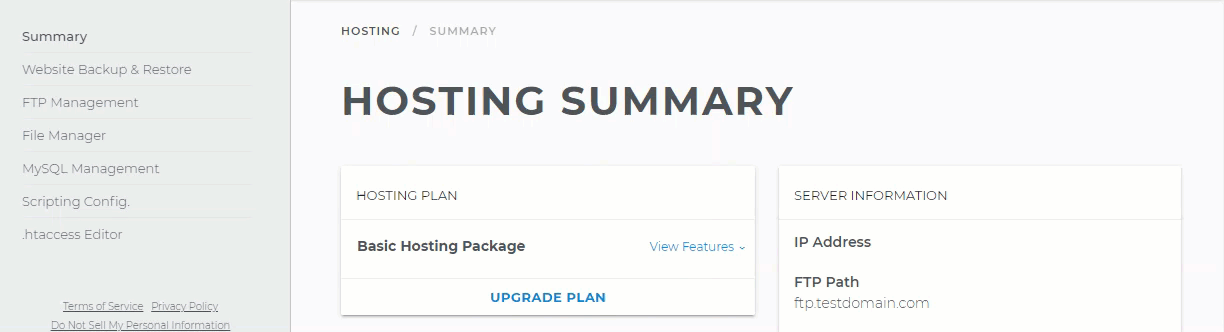
- Click on Manage PHP Scripting.
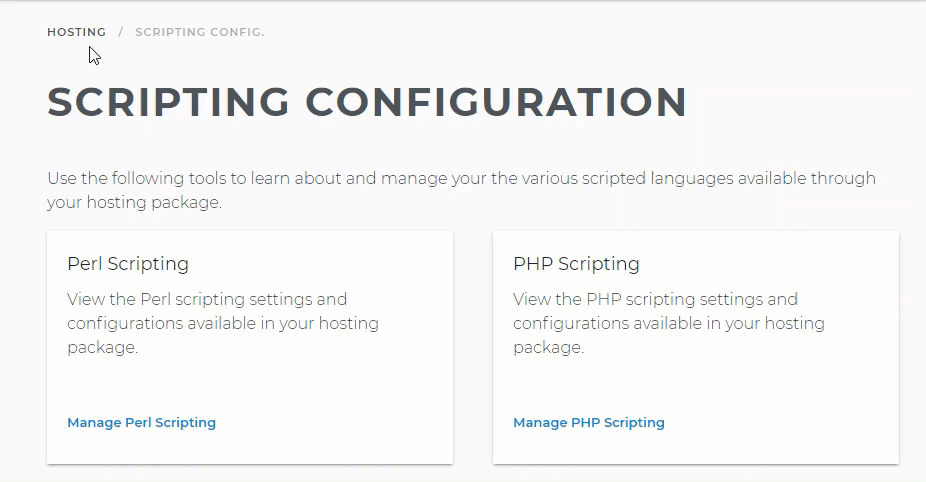
- Click on the Change PHP Version button.
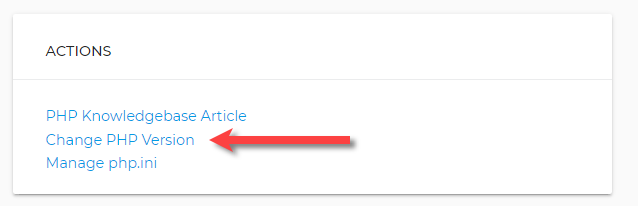
- Click on the Set Version button.
- Select the latest version of PHP available.
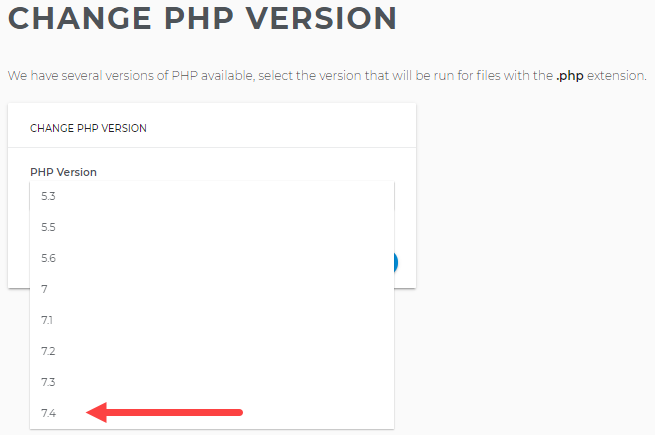
- Click on the Set Version button again.
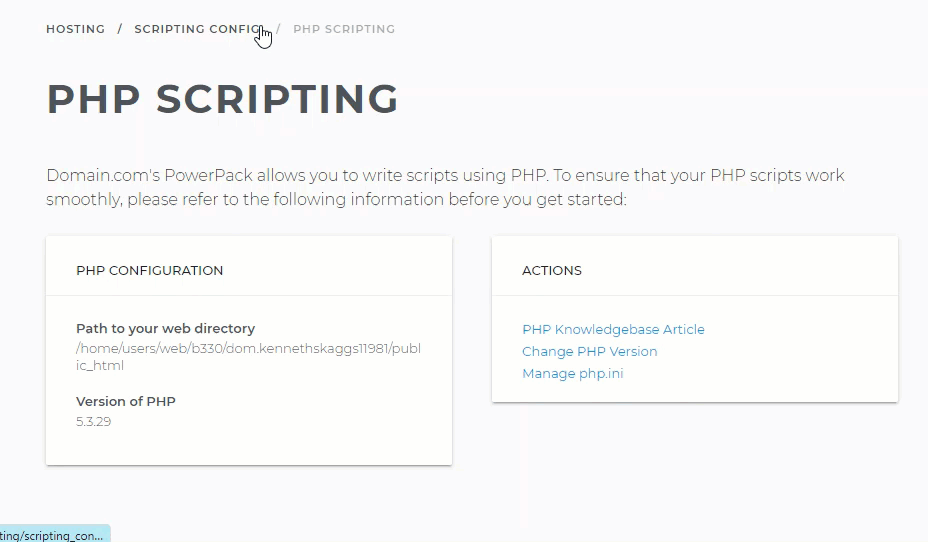
- A popup message will alert you to the success
